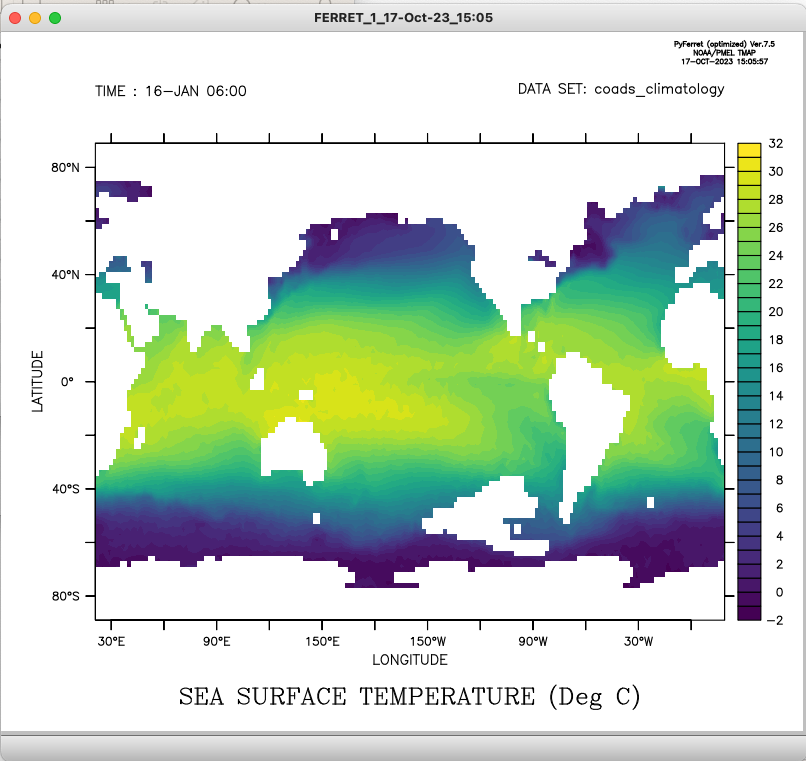Some Ferret tips and pointers
Ferret
Ferret is a NetCDF vizualisation tool which can be used to postprocess and visualize PCM outputs.
This free software is from NOAA (National Oceanic and Atmospheric Administration) and the relevant webpage where you can learn how to install and use it is here: https://ferret.pmel.noaa.gov/Ferret/
[For Mac users] It is recommended to use/migrate-to PyFerret. However, there is a bug in later versions that can render plotting problematic even in the Linux environment. Fortunately, there is a work around, which we will address specifically for the Mac environment (a post to the Ferret listserv is referenced, and it deals specifically with Linux). See section below.
For first timers
Ferret is essentially a command line tool so the first thing you'll need to do is launch it from your terminal
ferret
(on some system, e.g. Ubuntu, the executable is called ferret_c (and the related package ferret_viz) because another unrelated software also called ferret exists).
Once under Ferret you should see the Ferret prompt:
yes?
To load a datafile, for example diagfi.nc issue command:
yes? use diagfi.nc
Once the file has been loaded, you can query for its contents with the command show data. This will let you know about available fields (and their shapes: usually i along longitudes, j along latitudes, k along pseudo-altitudes and l along time). e.g
yes? show data
currently SET data sets:
1> ./diagfi.nc (default)
name title I J K L
AIRE 1:65 1:49 ... ...
PHISINIT 1:65 1:49 ... ...
TSURF 1:65 1:49 ... 1:1464
PS 1:65 1:49 ... 1:1464
TEMP 1:65 1:49 1:73 1:1464
U 1:65 1:49 1:73 1:1464
V 1:65 1:49 1:73 1:1464
In the example above the file contains AIRE and PHISINIT, which are 2D (indexed along i and j indexes, i.e. longitude and latitude == surface fields), TSURF, PS, which are 3D (indexed along i, j and l indexes, i.e. longitude, latitude and time == surface fields evolving in time) and TEMP, U and V, which are 4D).
Various tips and pointers
- Don't kill the Ferret graphic plot window (by clicking on the cross at the top right corner); Ferret won't recover, you'll have to exit and start again...
- One can refer to a field coordinates either via indexes i, j, k, l or via associated real world coordinates x, y, z, t.
How to make a 1D plot
You simply need to specify along which coordinate the variable is fixed and not mention the one along which it should be plotted, e.g.
yes? plot/i=13/j=15 PS
Or equivalently
yes? plot PS[i=13,j=15]
Or similarly using real world coordinates, e.g.
yes? plot PS[x=12,y=35]
Note that when using real world coordinate, if the sought coordinates are not exactly those of the underlying grid then Ferret will use the nearest neighbor (and not interpolate to the desired coordinates).
One may limit the range of the coordinate along which the plot is made by explicitly providing the interval boundaries, e.g. to plot PS value at grid indexes i=13 and j=15 but for l ranging from 240 to 480:
yes? plot PS[i=13,j=15,l=240:480]
How to make a 2D map
Same story as for a 1D plot, one needs to specify along which the coordinates the variable is fixed and not mention the remaining two along which the map should be made. e.g.
yes? shade TSURF[l=120]
Note that with "shade" the output maps is raw (cell values are displayed as homogeneous tiles); if you want Ferret to smooth between grid points then use "fill":
yes? fill TSURF[l=120]
How to list data values
Just use "list" instead of "plot" or "shade" etc. to get the values of the field
How to compute an average
There are some operators which can be applied along axes, namely "@ave" for averaging (there are also "@min" for extracting minimum value, "@max" for extracting the maximum value and ""@sum" for computing the sum) which can be used on variables. For example to display the map of the time average over the whole time series of TSURF:
yes? shade TSURF[l=@ave]
Or to display the latitude-altitude map of the zonal value of TEMP at time index 12:
yes? shade TEMP[x=@ave,l=12]
Operators can be combined and applied along different direction; for instance to display the time averaged zonal value of TEMP:
yes? shade TEMP[x=@ave,l=@ave]
The operators can also be applied to a sub-set of the axis; for instance to display the temporal average evaluated between time steps 48 and 96 of the zonal value of TEMP:
yes? shade TEMP[x=@ave,l=48:96@ave]
Saving the figure
After the plot command use the "FRAME" command (and specify output file name, which has to be .gif), e.g.:
yes? shade TEMP[x=@ave,l=@ave] yes? FRAME/FILE="mygreatplot.gif"
Creating intermediate variables
You can create your own intermediate variable combining existing ones using the command "let", e.g. with
yes? let MASS_MTOT=MTOT*AIRE
where "MTOT" is the column amount of water vapor (in kg/m2) and "AIRE" is the mesh area (in m2) we create a new field "MASS_MTOT" which is the mass of water vapor (in kg) in each column.
You can then use your variable just like any other, including applying operations on it. For instance you can sum over longitudes and latitudes "MASS_MTOT" to plot the time evolution of the total planetary amount of water vapor (in kg) with:
yes? plot MASS_MTOT[i=1:64@sum,j=@sum]
where by the way we sum only over the first 64 longitude points as the 65th (longitude +180°) is redundant with the 1st (longitude -180°).
Writing instructions as jnl scripts
You can write up some (ASCII) text file containing a series of Ferret commands, and save it as a "journal" script with the extension ".jnl", e.g. "myscript.jnl". To load it in your Ferret session simply use the command "go":
yes? go myscript
Installation tips
Ubuntu ferret_c environment
On the Ubuntu Linux where Ferret comes as "ferret_c", if the executable crashes when attempting to pot with a message of the likes of
PPL+ error: Unable to read "default.spk" to set shade and fill colors.
*** NOTE: Fonts directory is undefined. Check the Ferret environment.
**ERROR: file undefined or not found: fondat.dat
This is most likely because it is missing some necessary environment variable. The cure is easy: you should
source /usr/share/ferret-vis/bin/ferret_paths
before running ferret_c (and possibly add that command in your .bashrc to not have to issue it every time you want to run Ferret).
Mac OSX (PyFerret) and Graphics bug
Miniconda
conda is the preferred environment for the install. miniconda (a subset of conda) is a lighter-weight option which is a good choice. Installation instructions for both may be found here.
PyFerret
Once one has a conda installation of some type, the instructions are straight-forward. The official installation documentation is here.
Commands used on a Macbook Pro with the M2 ARM chipset (summer 2023)
- Install miniconda using script
bash Miniconda3-latest-MacOSX-arm64.sh #can "yes" to activate, but we will deactivate # do not automatically activate on startup conda config --set auto_activate_base false # initialize for tcsh (it will write code into one's .tcshrc file) /Users/mwolff/miniconda3/bin/conda init tcsh
- Install pyferret (latest version)
It is recommended that one use virtual environments, and alias the environment activation for simplicity. The following section is to install pyferret in virtual environment called FERRET.
Note: the pyferret command from the official site did NOT work for me. It complained about not finding the needed packages. For reference, this command was
# line below did not work. it is here for reference conda create -n FERRET -c conda-forge pyferret ferret_datasets --yes
Instead, use the following instead:
conda create -n FERRET -c conda-forge/osx-64 pyferret ferret_datasets --yes
This can be actived using an alias for brevity. In (t)csh world, this would be
alias FERRET "conda activate FERRET"
- Dealing with plotting bug. As can be seen in the post on the Ferret group here, there can be problems for plotting with the latest version(s), even on Linux. Below, we use a set of commands that works for Mac OSX.
Install a slightly older version of pyferret (i.e., one where the plotting works) using the command in the referenced post in the last paragrph):
# we have had to change the channel from the example in the referenced ferret group post (to install for Mac OS conda create -n oldFERRET -c conda-forge/osx-64/label/cf202003 pyferret ferret_datasets --yes
Assuming an alias oldFERRET that activates this older version, a plotting test can be runs as
[avory:~] mwolff oldFERRET
(oldFERRET) [avory:~] mwolff pyferret
NOAA/PMEL TMAP
PyFerret v7.5 (optimized)
Darwin 17.7.0 - 12/16/19
6-Apr-23 10:50
yes? use coads_climatology
yes? fill sst[l=1]