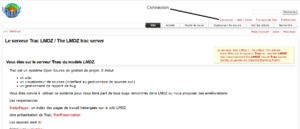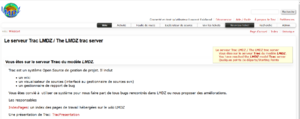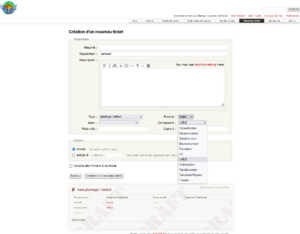HowTo: Create a Trac ticket
HowTo: Create a Trac ticket
To create a trac ticket, first check that you are allowed to login to the trac server (so that you can actually write something). If you have a LMDZ svn account, you can use that account to login to the trac server. Head to
https://trac.lmd.jussieu.fr/LMDZ
Connect to your account, the connection link is in the red menu line on the upper left:
Once connected, you should see a new button appear in the main menu line 'Nouveau ticket':
After clicking the 'Nouveau ticket' button, you will be taken to the following forms page
which you need to fill out to create your ticket. Items to fill out are
- Résumé : a one-line description of the problem/bug/enhancement you want the ticket for
- Description : a longer description of the problem/bug/enhancement
- Type : describes the type of ticket you want to create. Possible values are
- plantage / defect
- incoherences
- vérifications
- améliorations / enhancements
- formation / documentation
- Priorité : describes the severity or priority you want to assign to your ticket. Possible values are
- blocker
- critical
- major
- minor
- trivial
- Composant : gives an indication of the LMDZ component that is involved in your report. Possible values are
- Consolidation
- Documentation
- Dynamic core
- Environnement
- I/O
- LMDZ
- Optimisation
- Parallelisation
- Terrestrial Physics
- Tracers
You can add some keywords in the 'Mots-clés' field and inform other members of the LMDZ team directly of your ticket by inserting their username in the 'Copie à' field. You can also attach some files explaining your problem to your ticket. You can finally assign your new ticket to some other member of the team by switching on the 'assign' button rather than the 'create' button and providing their username in the 'Action' grey box.
Once you've filled out all these informations, you can go ahead and click the 'Création d'un nouveau ticket' button to create you ticket and voilà !